Open your Thunderbird mail client
click the menu "Edit" in the left upper corner
from the dropdown click "Account Settings"
scroll down to "Outgoing Server (SMTP)" and click it
then click "Add"
On the screenshot you will see how to fill out the information about your SMTP server, if you are am alternative SMTP user, you have already got the access data (servername, user, pass) from us, if are a common mailserver user as access data use your email address as username, your password for the e-mail address, and the server your account is on.
The following screenshot shows a standard setup without TLS support:
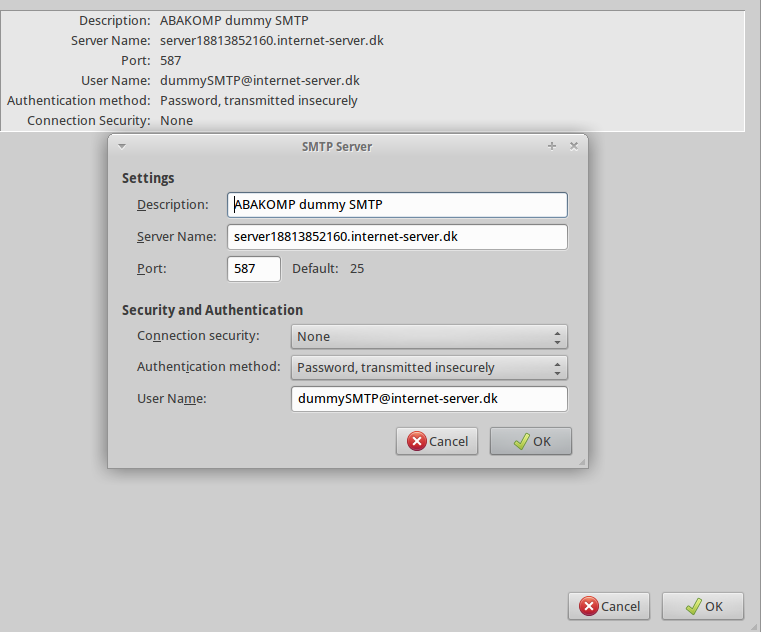
after you have added the SMTP server you have to choose it as an SMTP server in your mail account
click the menu "Edit" in the left upper corner
from the dropdown click "Account Settings"
click your e-mail account where you want to use the new SMTP server, and then in the dropdown "Outgoing Server (SMTP)" choose the new SMTP server we just created
The following screenshot shows a setup with TLS support:
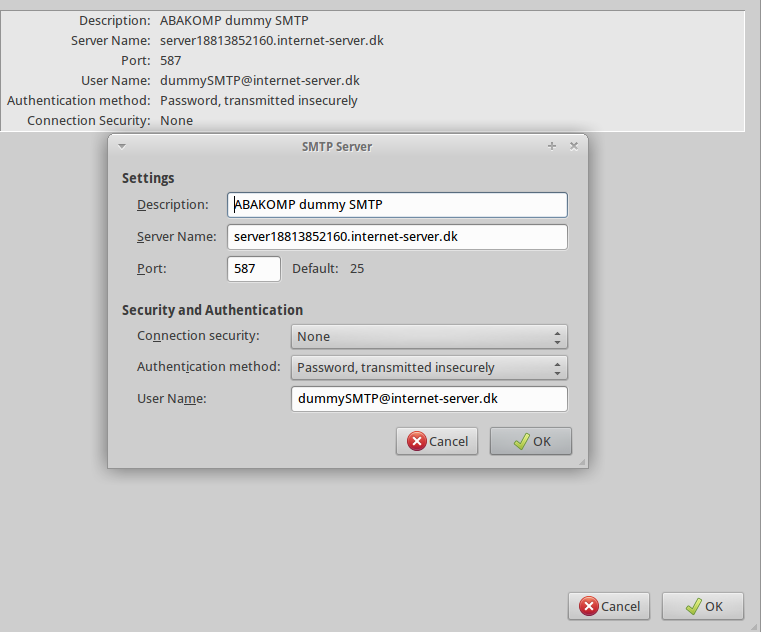
after you have added a server with TLS support you have to accept the SSL cert permanently, the question will come up, when you are trying to send your first mail with the new SMTP server, click on "Confirm Security Exception" as shown on the screenshot: